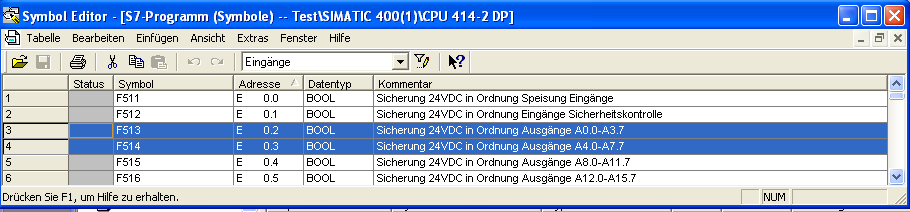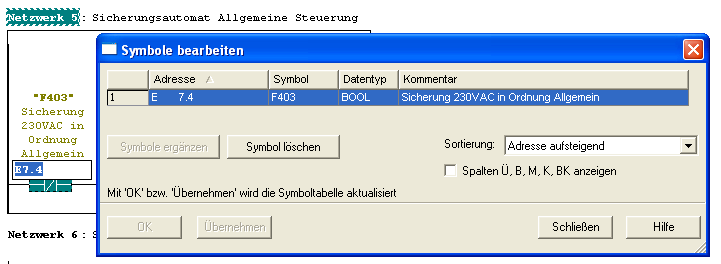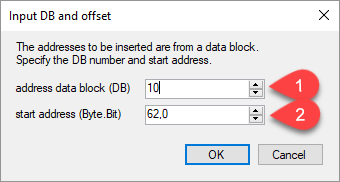Insert the symbolics of Step 7 Classic in SPSLogger
14. April 2017
Paste from the Symbol Editor of Step 7 Classic
Select and copy whole lines (Ctrl + C).
Then select an entire line in the SPSLogger editor. A whole line is highlighted by clicking the leftmost field.
Then insert the lines with Ctrl + V.
Insert the symbols from the LAD / STL / FBD editor of Step 7 Classic
Select the desired element and use ALT + Return to open the “Edit Symbols” dialog. Then select and copy all the lines (Ctrl + C).
Then select an entire line in the SPSLogger editor. A whole line is highlighted by clicking the leftmost field.
Then insert the lines with Ctrl + V.
Insert from data blocks
Select and copy the desired lines in the data block (Ctrl + C).
Then select an entire line in the SPSLogger editor. A whole line is highlighted by clicking the leftmost field.
Then insert the lines with Ctrl + V.
A dialog box is opened, in which the number of the data block must be entered (field 1). The starting address (field 2) must also be entered.