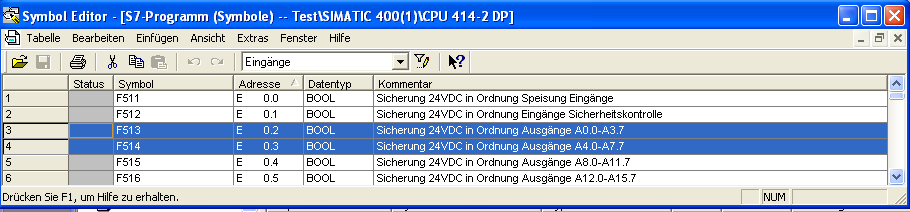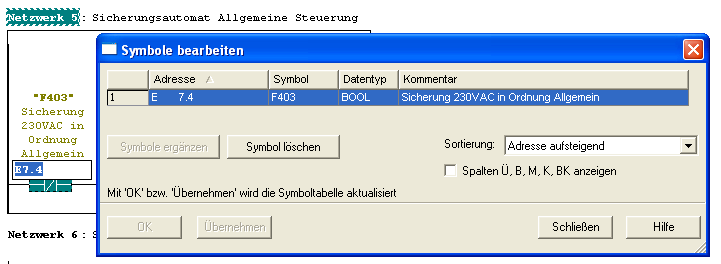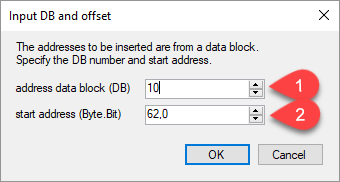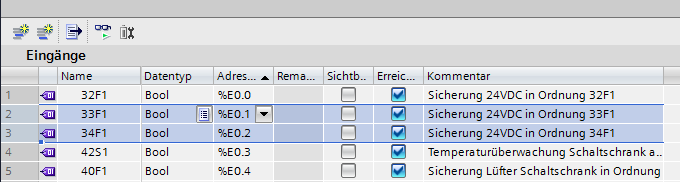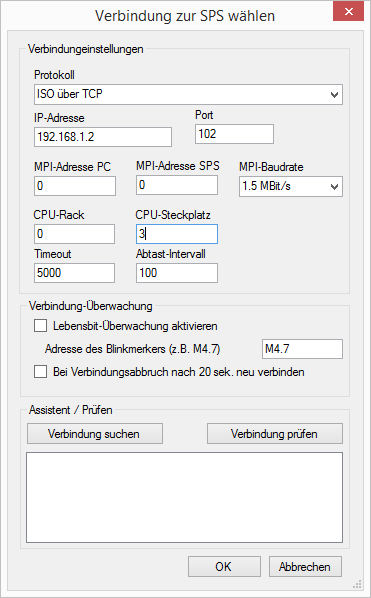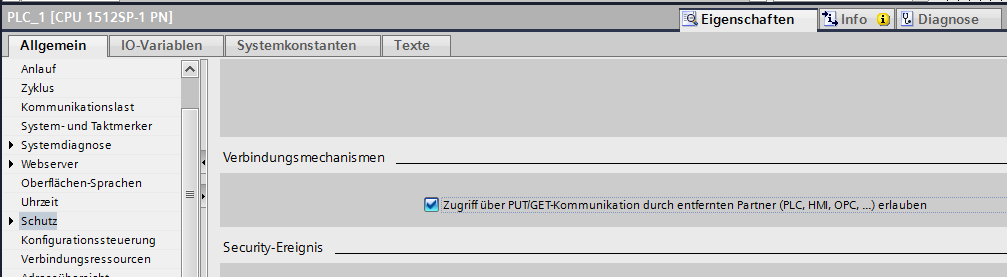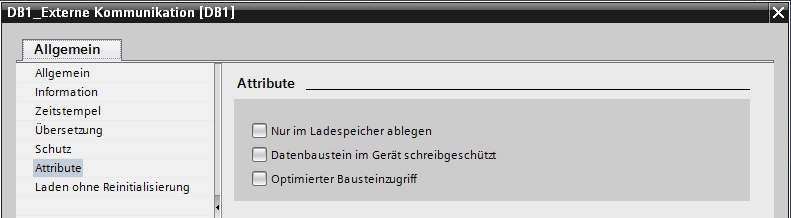Category: Uncategorized
SPSLogger V0.1.12 available
17. March 2019
An update for SPSLogger is available.
Version 0.1.12 contains the following improvements:
- Expand navigation with a time field.
- Stop real-time recording by clicking on Chart.
SPSLogger Version for Windows XP available
17. October 2018
A Windows XP Version for SPSLogger is available.
Under the following link you can download an XP-compatible version:
https://spslog.ch/downloads/spsloggerXP/Setup_SPSLoggerXP_0_1_10_2.zip
Requirements:
- Windows XP with Service Pack 3
- Internet connection for the installation of additional components
Installation:
- Unzip the ZIP file and run Setup.exe.
- The following components are required and are automatically downloaded and installed from the Internet:
– Microsoft .NET Framework 4 (x86 and x64)
– SQL Server Compact 4.0 SP1
Remarks:
- To make SPSLogger XP compatible, the database has been replaced and an older .NET Framework has been used.
- This XP version has not been extensively tested yet.
SPSLogger V0.1.10 available
16. June 2018
An update for SPSLogger is available.
Version 0.1.10 contains the following improvements:
- Fixed error Import/Export values with decimal points.
SPSLogger V0.1.10 available
16. June 2018
An update for SPSLogger is available.
Version 0.1.10 contains the following improvements:
- Fixed error Import/Export values with decimal points.
SPSLogger V0.1.9 available
11. October 2017
An update for SPSLogger is available.
Version 0.1.9 contains the following improvements:
- Various errors when inserting and displaying real values have been fixed.
SPSLogger V0.1.8 available
15. April 2017
An update for SPSLogger is available.
Version 0.1.8 contains the following improvements:
- SPSLogger is now bilingual. In addition to German, English is also supported.
- In addition, the android app is also available in English. Download the app at the Google Play Store ( https://play.google.com/store/apps/details?id=ch.spslog.spsloggerclient).
SPSLogger V0.1.8 available
15. April 2017
An update for SPSLogger is available.
Version 0.1.8 contains the following improvements:
- SPSLogger is now bilingual. In addition to German, English is also supported.
- In addition, the android app is also available in English. Download the app at the Google Play Store ( https://play.google.com/store/apps/details?id=ch.spslog.spsloggerclient).
Insert the symbolics of Step 7 Classic in SPSLogger
14. April 2017
Paste from the Symbol Editor of Step 7 Classic
Select and copy whole lines (Ctrl + C).
Then select an entire line in the SPSLogger editor. A whole line is highlighted by clicking the leftmost field.
Then insert the lines with Ctrl + V.
Insert the symbols from the LAD / STL / FBD editor of Step 7 Classic
Select the desired element and use ALT + Return to open the “Edit Symbols” dialog. Then select and copy all the lines (Ctrl + C).
Then select an entire line in the SPSLogger editor. A whole line is highlighted by clicking the leftmost field.
Then insert the lines with Ctrl + V.
Insert from data blocks
Select and copy the desired lines in the data block (Ctrl + C).
Then select an entire line in the SPSLogger editor. A whole line is highlighted by clicking the leftmost field.
Then insert the lines with Ctrl + V.
A dialog box is opened, in which the number of the data block must be entered (field 1). The starting address (field 2) must also be entered.
Insert the symbolics from the TIA portal in SPSLogger
14. April 2017
Insert from the symbol editor from the TIA portal
Select and copy whole lines (Ctrl + C).
Then select an entire line in the SPSLogger editor. A whole line is highlighted by clicking the leftmost field.
Then insert the lines with Ctrl + V.
Important: The default columns must be displayed. For example, if columns are not displayed, paste does not work.
Insert from data blocks
Select and copy the desired lines in the data block (Ctrl + C).
Then select an entire line in the SPSLogger editor. A whole line is highlighted by clicking the leftmost field.
Then insert the lines with Ctrl + V.
A dialog box is opened, in which the number of the data block must be entered (field 1).
If necessary, the starting address (field 2) can be adjusted. This may be necessary if the data block consists of structures or UDTs.
Online connection with S7-1500 (eg CPU1512SP)
14. April 2017
Sample configuration for a Siemens CPU 1512SP-1 PN.
This configuration should actually apply to all S7-1200 and S7-1500 CPU’s. However, there are still problems with practical experience. So far only the 1512SP has been tested.
Important : For communication to the S7-1200 / 1500 to work, the following must be observed:
- The PUT / GET query must be allowed in the CPU settings.
- For data blocks that are queried, the optimized block access must be switched off.